Windows 2000 is an operating system for use on both client and server computers. It was produced by Microsoft and released to manufacturing on December 15, 1999[5] and launched to retail on February 17, 2000.[6] It is the successor to Windows NT 4.0, and is the last version of Microsoft Windows to display the "Windows NT" designation.[7] It is succeeded by Windows XP (released in October 2001) and Windows Server 2003 (released in April 2003). During development, Windows 2000 was known as Windows NT 5.0.
|
Shortcut |
Command |
|
|
ALT+letter key,
where the key is the underlined letter in a menu cmnd |
Select a menu, or select or clear the check box by
the letter underlined in the menu name. |
|
|
ALT+BACKSPACE or CTRL+Z |
Undoes the last action (Undo command in Edit menu); use within a
window. Note that not all actions, such as shutting down, can be undone. |
|
|
ALT+ENTER |
Switch view from current application window to next
open application window, including minimized windows on the taskbar; press
ESC more than once to switch through successive windows. |
|
|
ALT+SHFT+ENTER |
Switch view from current application window to next open application
window, including minimized windows on the taskbar in the reverse direction;
press ESC more than once to switch through successive windows. |
|
|
ALT+ENTER |
Display the properties of a selected item while
working in a window. |
|
|
ALT+ESC |
Switch view from current application window to next open application
window, including minimized windows on the taskbar; press ESC more than once
to switch through successive windows. |
|
|
ALT+SHFT+ESC |
Switch view from current application window to next
open application window, including minimized windows on the taskbar in the
reverse direction; press ESC more than once to switch through successive
windows. |
|
|
ALT+F4 |
Close the active application window. |
|
|
ALT+HYPHEN |
Display Document menu from the leftmost icon on the
main toolbar of the active document window. |
|
|
ALT+M |
Minimize all windows when taskbar has been selected. |
|
|
ALT+PRINTSCREEN |
Copy the active window to the Windows Clipboard. |
|
|
ALT+SHFT+BACKSPACE |
Redo the previously undone action; works within a window. |
|
|
ALT+SPACEBAR |
Open the menu of the leftmost icon on the main
toolbar bar of the active window; this menu typically contains the following
commands: Restore, Move, Size, Minimize, Maximize and Close. |
|
|
ALT+SPACEBAR+C |
Close the active window. |
|
|
ALT+SPACEBAR+N |
Minimize the active window. |
|
|
ALT+SPACEBAR+R |
Restore the active window. |
|
|
ALT+SPACEBAR+X |
Maximize the active window if it is minimized. |
|
|
ALT+TAB |
Move from active application window to the previously used
application window; to select an application from a list of the open
applications, hold ALT down and press TAB more than once to move through the
list from left to right. |
|
|
ALT+SHFT+TAB |
Move from active application window to the
previously used application window; to select an application from a list of
the open applications, hold ALT and SHIFT down and press TAB more than once
to move through the list from right to left. |
|
|
Any printing character |
Select the next icon with the specified name or
initial letter while working on Desktop or Taskbar. |
|
|
Any printing character |
Select the menu command with the underlined character (access key) on
an open menu within the window. |
|
|
Any printing character |
Select the next icon with the specified name or
initial letter while working in Windows Explorer- Tree View; repeating the
character selects successive items beginning with the same character. |
|
|
Any printing character |
Move to the next item with the specified name or initial letter when
working in dialog boxes. Use BACKSPACE to change; in a multiple selection
list box, this command moves to an item without selecting it. |
|
|
ARROW KEY |
Select the icon or taskbar button adjacent to
starting point in the direction of the arrow while working on Desktop or
Taskbar. |
|
|
ARROW KEY |
Select the next item in the indicated direction while working in
Windows explorer; add SHIFT to select or deselect additional items; add CTRL
to move to the item without selecting it; in Details View there is only one
column, so RIGHT and LEFT ARRO |
|
|
ASTERISK (on the numeric keypad) |
Expand view of everything under the current
selection when working in Windows Explorer-Tree view. |
|
|
BACKSPACE |
Display the contents of the parent directory of an active directory
while working in Windows Explorer; it may open a new window, depending on the
options selected. |
|
|
BACKSPACE |
Display the contents of the parent directory of an
active directory while working in Windows Explorer-Tree View; it may open a
new window, depending on the options selected. |
|
|
BACKSPACE |
View the folder one level up in My Computer or Windows Explorer-TreeView. |
|
|
CTRL+A |
Select all the items in the active window (You also
can choose Select All from the Edit menu.). |
|
|
CTRL+ALT+DELETE |
Display the Close Program dialog box in order to close active
programs, or to shut down the entire computer system. |
|
|
CTRL+ALT+DELETE |
Open the Windows NT Security dialog box to choose
from the following options: Lock Workstation, Logoff, Shut Down, Change
Password, Task Manager, and Cancel; if you are not logged on, command opens
the logon dial |
|
|
CTRL+BACKSPACE |
Undo previous action taken within a window. |
|
|
CTRL+C |
Copy selected item(s) to the Windows Clipboard when
working in Windows Explorer. |
|
|
CTRL+DOWN ARROW |
Move the cursor to the beginning of the next paragraph within a
window. |
|
|
CTRL+DRAG A FILE |
Copy a selelcted file to a
folder by dragging the file to the folder. |
|
|
CTRL+ESC |
Display Windows Start menu. |
|
|
CTRL+ESC and then R |
Display Run dialog box after displaying Start menu. |
|
|
CTRL+F or F3 |
Display the Find All Files dialog box while working in Windows
Explorer. |
|
|
CTRL+F4 |
Close the active document window. |
|
|
CTRL+F6 |
Go to the next document window in the active application. Add SHIFT
to go to the previous document window. |
|
|
CTRL+SHFT+F6 |
Go to the previous document window in the active
application. |
|
|
CTRL+G |
Display the Go To Folder dialog box (You also can choose Go To from
the Tools menu). |
|
|
CTRL+INSERT OR CTRL+C |
Copy the selected item(s) to the Clipboard. (You
also can choose the Copy command from the Edit menu.). |
|
|
CTRL+LEFT ARROW |
Move the cursor's position to the beginning of the previous word. |
|
|
CTRL+N |
Open the New dialog box. |
|
|
CTRL+O |
Display the Open dialog box (You also can choose the Open command
from the File menu.). |
|
|
CTRL+P |
Display the Print dialog box (You also can choose
the Print command from the File menu). |
|
|
CTRL+PAGE DOWN or CTRL+TAB |
Display next tab when working with a dialog box with multiple tabs. |
|
|
CTRL+PAGE UP or CTRL+SHFT+TAB |
Display the previous tab when working with a dialog
box with multiple tabs. |
|
|
CTRL+RIGHT ARROW |
Move the cursor's position to the beginning of the next word. |
|
|
CTRL+S |
Open the Save dialog box (You also can choose the
Save command from the File menu). |
|
|
CTRL+SHFT+ANY ARROW KEY |
Highlight a selected block of text. |
|
|
CTRL+SHFT+DRAG A FILE |
Create a shortcut icon for a selected file in a
selected place. |
|
|
CTRL+SPACEBAR |
Select the active item; use after moving with the CTRL key to select
separate groups of items. |
|
|
CTRL+SPACEBAR |
Deselect the active item; use after moving with the
CTRL key to select separate groups of items. |
|
|
CTRL+UP ARROW |
Move the insertion point to the beginning of the previous paragraph. |
|
|
CTRL+V |
Paste a copied item(s) from the Clipboard into a
selected location (You also can choose Paste from the Edit menu.). |
|
|
CTRL+X |
Copy and remove the selected item(s) from their original location to
the Clipboard. (You also can choose the Cut command from the Edit menu.). |
|
|
CTRL+Z |
Undo the last action; note: some actions, like
Shutdown, cannot be undone (You also can choose Undo from the Edit menu.). |
|
|
DELETE |
Delete the selected item(s), or to delete the character to the right
of the cursor; if items are files they will be moved to the Recycle Bin. |
|
|
DELETE |
Delete the selected item(s), or to delete the
character to the right of the cursor; if items are files they will be moved
to the Recycle Bin. |
|
|
DOWN ARROW or UP ARROW |
Disply the next or previous tab page in
dialog boxes with tabs. |
|
|
ENTER |
Opens the selected menu when focus is on the menu
title, but activates a menu item when focus is on a menu item. If the
selected menu item is unavailable, ENTER closes the menu. |
|
|
ENTER |
Open or display a selected item; it may open a new window, depending
on the options you have selected. (You also can choose Open from the File
menu.). |
|
|
ESC |
Close an open menu and return to the parent menu if
there is one, or return to the menu title. If already at the menu title,
return to position previous to activating the menu bar. |
|
|
ESC |
Cancel the current task. |
|
|
F1 |
Display Help information for the active object or
the window as a whole. |
|
|
F10 or ALT |
Activate, or select, the main toolbar beginning with the first
toolbar option on the left, usually File; after the first option is activated
you can navigate through toolbar and menu options using the appropriate ARROW
keys; press F10 or ALT again |
|
|
F2 |
Rename a selected item (A bold rectangle appears
around the title creating a text box, type the new name and press ENTER;Press ESC to cancel. Some
icons on the desktop cannot be renamed). |
|
|
F3 |
Open the Find All Files dialog box. |
|
|
F4 |
Open the drop-down list box on the toolbar. Pressing
F4 again moves the keyboard focus back to the previously used item. |
|
|
F5 |
Refresh the current window (You also can choose Refresh from the View
menu.). |
|
|
F6 or TAB |
Move between active panes and the toolbar. |
|
|
END |
Select the last item in the current list. |
|
|
CTRL+HOME |
Move to the first item in the current list without
selecting it. |
|
|
CTRL+END |
Move to the last item in the current list without selecting it. |
|
|
SHFT+HOME |
Select the first item in the list and additional
items below it. |
|
|
SHFT+END |
Select the last item in the current list and additional items above
it. |
|
|
HOME |
Select the first item on the tree, when working in
Windows Explorer - Tree View. |
|
|
HOME |
Select the highest setting in a dialog box with slide out menus. |
|
|
END |
Select the lowest setting in a dialog box with slide
out menus. |
|
|
HOME |
Select the first item in a list box. |
|
|
END |
Select the last item in a list box. |
|
|
SHFT+HOME |
Select the first item and additional items in an extended selection
list box. |
|
|
SHFT+END |
Select the last item and additional items in an
extended selection list box. |
|
|
CTRL+HOME |
Move to the first item in an extended selection list box without
selecting it. In a multiple selection list box, this moves cursor without
changing the selection. |
|
|
CTRL+END |
Move to the last item in an extended selection list
box without selecting it. In a multiple selection list box, this moves cursor
without changing the selection. |
|
|
LEFT ARROW |
Close a branch, or select the parent of the current item, when
working in Windows Explorer - Tree View. |
|
|
LEFT ARROW or RIGHT ARROW |
Switch the focus between menus on the menu bar in
the direction of the arrow. If the original menu was open, the target menu is
opened as well, and the first item in it gets the focus. |
|
|
LEFT ARROW |
Select the next lower setting in a dialog box with slide out menus. |
|
|
UP ARROW |
Select the next lower setting in a dialog box with
slide out menus. |
|
|
MINUS SIGN (on the numeric keypad) |
Close everything under the current selection when working in Windows
Explorer - Tree View. |
|
|
PAGE DOWN |
Select a lower or higher setting when working in a
dialog box with slide out menus, depending on the application; this is the
equivalent of pressing an arrow key many times. |
|
|
PAGE UP |
Select a lower or higher setting when working in a dialog box with
slide out menus, depending on the application; this is the equivalent of
pressing an arrow key many times. |
|
|
PAGE UP |
In Windows Explorer, go the top item on the screen.
Use a second time to select the item one screen above. |
|
|
PAGE DOWN |
In Windows Explorer, go the bottom item on the screen. Use a second
time to select the item one screen below. |
|
|
SHFT+PAGE UP |
In Windows Explorer, select additional items above
an already selected item. |
|
|
SHFT+PAGE DOWN |
In Windows Explorer, select additional items below an already
selected item. |
|
|
CTRL+PAGE UP |
In Windows Explorer, move to additional items above
an already selected item, without selecting the additional items. |
|
|
CTRL+PAGE DOWN |
In Windows Explorer, move to additional items below an already
selected item, without selecting the additional items. |
|
|
PAGE UP |
In Windows Explorer Tree View, move to the top item
on the screen. Use a second time to move up one screen. |
|
|
PAGE DOWN |
In Windows Explorer Tree View, move to the bottom item on the screen.
Use a second time to move down one screen. |
|
|
PAGE UP |
In dialog boxes and combo boxes, move a selected
item up one screen. |
|
|
PAGE DOWN |
In dialog boxes and combo boxes, move a selected item down one
screen. |
|
|
SHFT+PAGE UP |
In an extended selection list box, select additional
items above an already selected item. |
|
|
SHFT+PAGE DOWN |
In an extended selection list box, select additional items below an
already selected item. |
|
|
CTRL+PAGE UP |
In an extended selection list box, move to
additional items above an already select item, without selecting the
additional items. In a multiple selection list box, use to move without
changing the selection. |
|
|
CTRL+PAGE DOWN |
In an extended selection list box, move to additional items below an
already select item, without selecting the additional items. In a multiple
selection list box, use to move without changing the selection. |
|
|
PLUS SIGN (on the numeric keypad) |
In Windows Explorer, Tree view, expand everything
under the current selection back to a previously opened state, or use to open
only one level if it has not previously been opened. |
|
|
PRINT SCREEN |
Copy an image of the screen to the Windows Clipboard. |
|
|
RIGHT ARROW |
In Windows Explorer, Tree view, open a branch, or
select the first item in the branch. |
|
|
RIGHT ARROW |
in dialog boxes with the slide out option,
select the next highest setting. |
|
|
DOWN ARROW |
in dialog boxes with the
slide out option, select the next highest setting. |
|
|
RIGHT ARROW or LEFT ARROW |
Use with tabbed dialog boxes and when the focus is on a tab selector,
to choose the next or previous tab in the current row and to display the
page. |
|
|
SHFT |
Bypass the AutoPlay feature by holding the SHIFT key
down while you insert a CD-ROM ; hold down the SHIFT key while Microsoft Word
is loading to suppress the AutoExec macro. |
|
|
SHFT+ANY ARROW KEY |
Select more than one item in a window or on the desktop in the
direction of the chosen ARROW KEY, or to select text within a document. |
|
|
SHFT+DELETE |
Delete selected item(s) immediately without moving
the item(s) to the Recycle Bin. |
|
|
SHFT+F10 or Application key (also the right mouse
click) |
Display a shortcut menu that shows a list of commands relevant to the
selected object. |
|
|
SHFT+F8 |
In extended selection list box, move without
changing the selection. You can then press CTRL+SPACEBAR or SHFT+SPACEBAR to
select additional items. The list box returns to normal operation when you
press SHFT+F8 a second time or switch to another |
|
|
SHFT+INSERT OR CTRL+V |
Paste copied items(s) from the Clipboard (You also can choose the
Paste command from the Edit menu.). |
|
|
SHFT+SPACE |
Extend the selection to the current item; if you
have already selected more than one item, it selects only the items from the first
item you selected to the current item. |
|
|
SHFT+SPACE |
Extend the selection from the last selected item to the current item
in an extended selection dialog box, combo box or list-box. |
|
|
SPACE |
When typed alone, selects the current item if it is
not already selected. Use after moving with the CTRL key to select separate
groups of items. |
|
|
SPACEBAR or CTRL+SPACE |
Select or deselect the current item in an extended-selection list
box. |
|
|
TAB |
Move between the last selected icon on the desktop,
the Start button on the taskbar, and the taskbar as a whole. There is no
visual indication of the focus on the taskbar, but you can use the arrow keys
to move between the taskbar buttons. You also |
|
|
DOWN ARROW |
Open a selected menu; DOWN ARROW selects the next command in the
list. |
|
|
UP ARROW |
Open a selected menu; UP ARROW selects the previous
command in the list. |
|
|
UP ARROW |
Select the next visible object above when working in Windows
Explorer-Tree View. |
|
|
DOWN ARROW |
Select the next visible object below when working in
Windows Explorer-Tree View. |
|
|
UP ARROW |
Select the previous item in a dialog box. |
|
|
DOWN ARROW |
Select the next item in a dialog box. |
|
|
SHFT+UP ARROW |
In an extended selection list box, select additional items above an
already selected item. |
|
|
SHFT+DOWN ARROW |
In an extended selection list box, select additional
items below an already selected item. |
|
|
CTRL+UP ARROW |
Move to additional items above a selected item without selecting the
additional items. |
|
|
CTRL+DOWN ARROW |
Move to additional items below a selected item
without selecting the additional items. |
|
|
WIN+F1 |
Display Windows Help. |
|
|
Windows logo key or CTRL+ESC |
Opens the Start menu from the taskbar. When you use
CTRL+ESC, you can press ESC again to place the keyboard focus on the Start
button. When you use the Windows logo key, pressing ESC again closes the
Start menu. |
|
|
Windows logo key+BREAK |
Open the System Properties dialog box. (You also can choose the
Systems item in Control Panel.). |
|
|
Windows logo key+CTRL+F |
Open the Find Computer dialog box. (You also can
choose the Computer command from the Find item in the Start menu.). |
|
|
Windows logo key+E |
Open the Windows Explorer. (You also can choose the Windows Explorer
command from the Program item in the Start menu.). |
|
|
Windows logo key+F |
Open the Find All Files dialog box. (You also can
choose the Files Or Folders command from the Find item in the Start menu.). |
|
|
Windows logo key+M |
Minimize all open windows. The keyboard focus goes to the least
recently selected icon on the desktop. |
|
|
Windows logo key+M+SHFT |
Expand previously opened windows and return focus to
the most recently used application. |
|
|
Windows logo key+number |
This shortcut key is reserved for use by computer manufacturers. |
|
|
Windows logo key+R |
Display the Run dialog box. (You also can choose the
Run command in the Start menu.). |
|
|
Windows logo key+TAB |
Select and cycle through the taskbar buttons. |
|
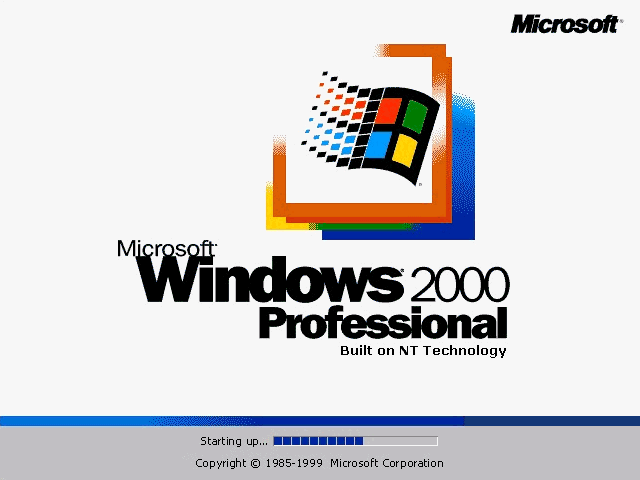
No comments: