Corel® PhotoImpact® X3 combines easy-to-use photo-editing tools with inspiring photo projects and digital art to make digital photography and image creativity
|
Shortcut
Command |
||
|
Ctrl + N |
Creates a new image file. |
|
|
Shft
+ A |
Creates a new Web page. |
|
|
Ctrl + O |
Opens a folder where an image
file was last saved. |
|
|
Shft
+ O |
Opens the Visual Open dialog box. |
|
|
Ctrl + W |
Closes the current image file. A
message box prompts to save file. |
|
|
Ctrl + S |
Saves the current image file. |
|
|
Ctrl + Shft
+ S |
Saves the file in another
filename, format and location. |
|
|
Ctrl + Alt + S |
Saves the image as an HTML file. |
|
|
Ctrl + Alt + (0~9) |
Previews the image in a Web
browser. |
|
|
F7 |
Launches the Acquire scanner process without post
processing. |
|
|
F8 |
Launches the Acquire digital
camera process without post processing. |
|
|
Ctrl + Shft+E |
Opens the Capture Setup dialog box. |
|
|
Ctrl + Shft
+ C |
Minimizes your PhotoImpact program and automatically switches to Capture
mode. |
|
|
Ctrl + Alt + P |
Opens the Print Preview window. |
|
|
Ctrl + Shft
+ P |
Prints multiple copies of a
single image, or prints multiple images on the same page. |
|
|
Ctrl + Shft
+ R |
Prints image into multiple sheets of paper that can be
joined together to create a poster. |
|
|
Ctrl + P |
Prints the current image file. |
|
|
F11 |
Captures selected source. This is the default setting. It
can be changed. |
|
|
F6 |
Displays the Preferences dialog
box. |
|
|
Ctrl + Q |
Closes PhotoImpact.
If you have any image files open that have not been saved, you are prompted
to do so. |
|
|
|
|||
Ulead PhotoImpact 8 Edit Menu keyboard shortcuts keys
Shortcut
Command |
|||
|
Ctrl + Z |
Undoes the last menu command. |
||
|
Ctrl + Y |
Redoes the last menu command. |
||
|
Ctrl + T |
Repeats the last menu command. |
||
|
Ctrl + X |
Cuts the current selection. |
||
|
Ctrl + C |
Copies the data to the clipboard. |
||
|
Ctrl + V |
Pastes data from the clipboard as
an object. |
||
|
Ctrl + Shft
+ V |
Pastes the image data from the clipboard as a new image in
a separate window. |
||
|
Del |
Deletes the current selection and
fills the space with the specified background color. Deletes the active
object. Also deletes a path or a control point when in Path Edit Tool. |
||
|
Ctrl + R |
Crops the image to the current selection. |
||
|
Ctrl + D |
Duplicates the base image and any
objects, creating a new image file. |
||
|
Ctrl + F |
Opens the Fill dialog box, where you can select to fill
the selection with a solid color, gradient or texture. |
||
|
Ctrl + H |
Opens the Fadeout dialog box. |
||
|
Shft
+ Z |
Enables/Disables Object Painting Mode, which allows you to
see through overlapping objects. |
||
|
Ctrl + K |
Enables/Disables Mask mode by
placing a tinted mask over your image except where a selection exists. |
||
|
|
|||
Ulead PhotoImpact 8 View Menu keyboard shortcuts keys
Shortcut
Command |
|||
|
Ctrl + I |
Creates another copy of the image file. |
||
|
Ctrl + 0 (number) |
Displays the image at its actual
size. |
||
|
Ctrl + M |
Maximizes the window and displays the image at 1:1 ratio. |
||
|
+ |
Zooms in progressively on the
image. |
||
|
- |
Zooms out progressively on the image. |
||
|
Ctrl + Shft
+ 0 |
Resizes the current image to the
largest magnification that will completely fit in a window. |
||
|
Ctrl + U |
Toggles between showing or hiding all toolbars and panels
to display the image at full screen. |
||
|
F2 |
Toggles between showing or hiding the EasyPalette. |
||
|
Ctrl + F2 |
Toggles between showing or hiding
the Quick Command Panel. |
||
|
F10 |
Toggles between showing or hiding the AccessPanel. |
||
|
Ctrl + F3 |
Toggles between showing or hiding
the Text / Path Panel. |
||
|
Ctrl + F5 |
Toggles between showing or hiding
the base image and the Web background. |
||
|
Ctrl + F8 |
Toggles between showing or hiding
the marquee. |
||
|
Ctrl + F7 |
Toggles between showing or hiding the bounding box around objects. |
||
|
Alt + Enter |
Displays the Photo Properties dialog box. |
||
|
Ctrl + (number) |
Magnifies or reduces the image
view in different sizes. The image will be scaled to fit in the window at all
times. |
||
|
Shft
+ V |
Displays or hides Ruler. |
||
|
Shft
+ F7 |
Displays or hides Slice Lines. |
||
|
Shft
+ F8 |
Displays or hides Image Maps. |
||
|
Ctrl + Shft
+ G |
Displays or hides Guidelines. |
||
|
Ctrl + Shft
+ L |
Snaps to Guidelines. |
||
|
Ctrl + Shft
+ R |
Displays or hides Grid. |
||
|
Ctrl + Shft
+ N |
Snaps to Grid. |
||
|
|
|||
Ulead PhotoImpact 8 Format Menu keyboard shortcuts keys
Shortcut
Command |
|||
|
F9 |
Opens the Post Processing Wizard dialog Box. |
||
|
Shft
+ C |
Opens the Post Processing Wizard
dialog Box. |
||
|
Ctrl + F9 |
Starts up the Auto-enhancing process. |
||
|
Ctrl + B |
Opens the Brightness &
Contrast dialog box. |
||
|
Ctrl + L |
Opens the Color Balance dialog box. |
||
|
Ctrl + E |
Opens the Hue & Saturation
dialog box. |
||
|
Ctrl + Shft
+ F |
Opens the Focus dialog box. |
||
|
Ctrl + Shft
+ T |
Opens the Tone Map dialog box. |
||
|
Ctrl + Shft
+ H |
Opens the Highlight Midtone
Shadow dialog box. |
||
|
Shft
+ N |
Opens the Expand Canvas dialog
box. |
||
|
Shft
+ F |
Opens the Frame & Shadow dialog box. |
||
|
Ctrl + G |
Opens the Image Size dialog box,
where you can adjust the size of the image. |
||
|
|
|||
Ulead PhotoImpact 8 Selection Menu keyboard shortcuts keys
Shortcut
Command |
|||
|
Space |
Toggles between showing and hiding the active selection. |
||
|
Ctrl + A |
Selects the entire contents of
the image. |
||
|
F5 |
Preserve Base Image. |
||
|
Ctrl + Shft
+ O |
Converts the selection into an
object. |
||
|
Ctrl + Alt + E |
Copy Selection to Object Library. |
||
|
Shft
+ G |
Select None. |
||
|
|
|||
Ulead PhotoImpact 8 Object Menu keyboard shortcuts keys
Shortcut
Command |
|||
|
Shft
+ D |
Duplicates selected object. |
||
|
Ctrl + Shft
+ A |
Selects all objects in an image. |
||
|
Shft
+ E |
Edit the selected type of object. |
||
|
Shft
+ W |
Shows the Wrap/Bend properties
dialog box of the selected object. |
||
|
Shft
+ M |
Merges the selected object to the base image. |
||
|
Ctrl + Shft
+ M |
Merges all the objects into the
base image. |
||
|
Ctrl + Alt + G |
Groups the selected objects into one object. |
||
|
Ctrl + Alt + U |
Ungroups the selected object into
separate objects. |
||
|
Shft
+ S |
Opens the Shadow dialog box. |
||
|
Alt + Up |
Bring the selected object
forward. |
||
|
Alt + Down |
Send the selected object backward. |
||
|
Ctrl + Alt + Up |
Moves the object to the highest
level. |
||
|
Ctrl + Alt + Down |
Moves the object to the lowest level. |
||
|
Ctrl + Shft
+ Enter |
Opens the Object Properties
dialog box when there is an active object. |
||
|
Del |
Deletes the active object. Also deletes a path or a
control point when in Path Edit Tool. |
||
|
|
|||
Ulead PhotoImpact 8 Web Menu keyboard shortcuts keys
Shortcut
Command |
|||
|
Shft
+ T |
Opens the HTML Text Entry Box. |
||
|
Shft
+ L |
Link an object from file to the
current image. |
||
|
Shft
+ R |
Opens the Rollover dialog box. |
||
|
F12 |
Opens the Component Designer
dialog box. |
||
|
Shft
+ B |
Opens the Background Designer dialog box. |
||
|
Shft
+ T |
Opens the HTML Text Entry Box. |
||
|
Shft
+ Enter |
Opens the Web Properties dialog box. |
||
|
Shft
+ Q |
Deletes the excess borders of the
selected object (Trim Object). |
||
|
F4 |
Opens the Image Optimizer dialog box. Effect Menu. |
||
|
Shft
+ P |
Applies the Paint on Edges
effect. |
||
|
|
|||
Ulead PhotoImpact 8 Window Menu keyboard shortcuts keys
Shortcut
Command |
|||
|
Shft
+ F5 |
Arranges all open windows diagonally in the workspace from
left to right and top to bottom. |
||
|
Shft
+ F4 |
Evenly distributes all open
windows vertically in the workspace. |
||
|
Shft
+ F6 |
Opens the Batch Manager dialog box. |
||
|
|
|||
Ulead PhotoImpact 8 Help Menu keyboard shortcuts keys
Shortcut
Command |
|||
|
F1 |
Opens the Ulead PhotoImpact online help. |
||
|
Shft
+ F1 |
Activates the Context Sensitive
Help. Click on the item in question to open the help related article. |
||
|
|
|||
Ulead PhotoImpact 8 Misc. keyboard shortcuts keys
Shortcut
Command |
|||
|
Ctrl + Shft
+ K |
Toggles between moving the selection and copying the
selection (only when the Selection tool is active). |
||
|
G |
Show Global Viewer (if
available). |
||
|
Shft
+ F9 |
Find next - EasyPalette. |
||
|
Alt + P |
Play - Quick Command Panel. |
||
|
Tab |
Show/Hide Toolbars and Panels. |
||
|
Page Up/Down |
Scroll image vertically. |
||
|
Home/End |
Scroll image horizontally. |
||
|
F2 |
Show/Hide EasyPalette.
|
||
|
Ctrl + F2 |
Show/Hide Quick Command Panel. |
||
|
Ctrl + F3 |
Show/Hide Brush
Panel/Text/Path/Slice/Image Map Panel. |
||
|
Ctrl + Shft
+ Del |
Deletes the selected thumbnail from the EasyPalette. |
||
|
Arrow keys |
Moves the object up/down one
pixel or to the left/right. This works on all tools except for
Painting/Retouch/Clone/Fill tool. |
||
|
F10 |
Opens the Document Manager. |
||
|
Ctrl + F1 |
Show EasyPalette
Pop-up. |
||
|
Ctrl + A |
Selects all texts in the text box. |
||
|
|
|||
Ulead PhotoImpact
8 Visual Open keyboard shortcuts keys
Shortcut
Command |
|||
|
F5 |
Refresh the Visual Open window. |
||
|
Ctrl + A |
Selects all the thumbnails. |
||
|
|
|||
Ulead PhotoImpact 8 Tool Panel keyboard shortcuts keys
Shortcut
Command |
|||
|
(`) |
Display Tools submenu. |
||
|
K |
Pick Tool |
||
|
M |
Goes through all the various Selection tools. |
||
|
B |
Z-Merge Tool |
||
|
A |
Adds to the current selection area. |
||
|
S |
Subtracts from the current
selection area. |
||
|
T |
Text Tool |
||
|
P |
Goes through all the various
Paint tools. |
||
|
O |
Toggles between the Object Paint Eraser Tool and the
Object Magic Eraser Tool. |
||
|
R |
Crop Tool |
||
|
Q |
Transform Tool |
||
|
Y |
Eyedropper Tool |
||
|
C |
Measure Tool |
||
|
/ |
Zoom Tool |
||
|
H |
Goes through all the various Retouch tools. |
||
|
D |
Goes through all the various Path
tools. |
||
|
N |
Goes through all the various Clone tools. |
||
|
. |
Stamp Tool |
||
|
F |
Goes through all the various Fill tools. |
||
|
I |
Slice Tool |
||
|
U |
Image Map Tool |
||
|
C |
Switches to the Eyedropper tool
temporarily by holding down this key. |
||
|
W |
Switches to the Pick Tool temporarily by holding down this
key. |
||
|
X |
Switches the Foreground and
Background color. |
||
|
Z |
Switches to the Zoom tool temporarily by holding down this
key. |
||
|
E |
Toggles between Painting and
Erase mode when using the Painting Tool. |
||
|
L + Dragging |
Tiles an object over another image. (Press [L], then drags
a selected object into another image window.) |
||
|
M + Dragging |
Uses an object as a mask. (Press
[M], then drags an object to another window to use it as a mask. Or, drag it
to the EasyPalette while holding down the [M]-key
to save it as a mask object.) |
||
|
Alt + Click tool |
Goes through all the different tools of the selected tool.
|
||
|
Ctrl + Click tool |
Goes through all the different
tools of the selected tool. |
||
|
Shft |
Constrains the selection to a circle or square and draws a
straight line in increments of 45 degrees. |
||
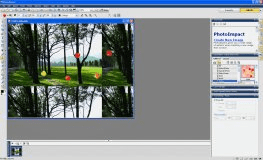
No comments: