microsoft excel 2002 free download - Microsoft Excel 2002 for Windows Macro Modification Security Vulnerability Patch, Microsoft Word
|
Shortcut |
Command |
|
|
ALT+' (apostrophe) |
Display the Style dialog box. |
|
|
ALT+ the underlined letter in an optn |
Select an option, or select or clear a check box. |
|
|
ALT+; (semicolon) |
Select the visible cells in the current selection. |
|
|
ALT+= (equal sign) |
Insert an AutoSum formula with the SUM function. |
|
|
ALT+0128 |
Enters the euro symbol. |
|
|
ALT 0162 |
Enters the cent character in Microsoft Excel |
|
|
ALT+0163 |
Enters the pound sterling character |
|
|
ALT+0165 |
Enters the yen symbol |
|
|
ALT+A |
In Help, switch to the Answer Wizard tab. |
|
|
ALT+A |
Adds interactivity to the range or sheet being sent. |
|
|
ALT B |
Apply or remove the bottom border in Microsoft
Excel. |
|
|
ALT+B |
If the Bcc box is displayed, opens the Address Book for the Bcc box. |
|
|
ALT+C |
In Help, switch to the Contents tab. |
|
|
ALT+C |
Moves the selected field into the Column area. |
|
|
ALT+C |
Opens the Address Book for the Cc box. |
|
|
ALT+D |
Apply or remove the downward diagonal border. |
|
|
ALT+D |
Moves the selected field into the Data area. |
|
|
ALT+DOWN ARROW |
Display more Help topics in the Assistant list |
|
|
ALT DOWN ARROW |
Open the selected drop-down list in Microsoft Excel.
|
|
|
ALT+DOWN ARROW |
Display a drop-down list of the values in the
current column of a list (list: A series of worksheet rows that contain
related data, such as an invoice database or a set of client names and phone
numbers. The first row of the list has labels for the columns.). |
|
|
ALT+DOWN ARROW |
In the cell that contains the drop-down arrow, displays the
AutoFilter list for the current column. |
|
|
ALT+DOWN ARROW |
Displays the drop-down list for a field in a
PivotTable or PivotChart report. Use the arrow keys to select the field. |
|
|
ALT+E L |
Delete the current sheet (Edit menu, Delete Sheet command). |
|
|
ALT+E M |
Move or copy the current sheet (Edit menu, Move or
Copy Sheet command). |
|
|
ALT+ENTER |
Start a new line in the same cell. |
|
|
ALT ENTER |
Start a new line in the same cell in Microsoft
Excel. |
|
|
ALT+F4 |
In the Help windows, close the Help window |
|
|
ALT+H |
If cells in multiple rows are selected, apply or
remove the horizontal divider. |
|
|
ALT+I |
In Help, switch to the Index tab |
|
|
ALT+J |
Goes to the Subject box. |
|
|
ALT+K |
Checks the names in the To, Cc, and Bcc boxes against the Address
Book. |
|
|
ALT L |
Apply or remove the left border in Microsoft Excel. |
|
|
ALT+L |
Displays the PivotTable Field dialog box for the selected field. |
|
|
ALT+LEFT ARROW |
Go to the previous Help topic |
|
|
ALT+number |
Select a Help topic from the list the Assistant displays. ALT+1 is
the first topic, ALT+2 is the second, and so on. |
|
|
ALT+O |
In the Help windows, dsplay
the Options menu to access any Help toolbar (toolbar: A bar with buttons and
options that you use to carry out commands. To display a toolbar, use the
Customize dialog box (point to Toolbars on the View menu and click
Customize). To see more buttons, click Toolbar Options at the end of the
toolbar.) command. |
|
|
ALT+O |
Opens the Options menu for access to the Options, Bcc Field, and From
Field commands. |
|
|
ALT+O H R |
Rename the current sheet (Format menu, Sheet
submenu, Rename command). |
|
|
ALT+O, and then press B |
In the Help windows, display the previously viewed topic |
|
|
ALT+O, and then press F |
In the Help windows, display the next topic in a
previously displayed sequence of topics |
|
|
ALT O, and then press H |
In the Help windows, return to the specified home page in Microsoft
Excel |
|
|
ALT+O, and then press I |
In the Help windows, open the Internet Options
dialog box for Microsoft Internet Explorer, where you can change
accessibility settings |
|
|
ALT+O, and then press P |
In the Help windows, print all topics in a book or a selected topic
only |
|
|
ALT+O, and then press R |
In the Help windows, refresh the topic (useful if
you have linked to a Web page) |
|
|
ALT+O, and then press S |
In the Help windows, stop the Help window from opening a Help topic
(useful if you want to stop a Web page from downloading) |
|
|
ALT+O, and then press T |
In the Help windows, hide or show the pane with the
Contents, Answer Wizard, and Index tabs |
|
|
ALT P |
Moves the selected field into the Page area in Microsoft Excel. |
|
|
ALT+P |
Opens the Outlook Message Options dialog box
(Options menu, Options command). |
|
|
ALT+PAGE DOWN |
Move one screen to the right. |
|
|
ALT+PAGE UP |
Move one screen to the left. |
|
|
ALT+PERIOD |
Opens the Address Book for the To box. |
|
|
ALT+PRINT SCREEN |
Copy a picture of the selected window to the
Clipboard. |
|
|
ALT R |
Apply or remove the right border in Microsoft Excel. |
|
|
ALT+R |
Moves the selected field into the Row area. |
|
|
ALT+RIGHT ARROW |
Go to the next Help topic |
|
|
ALT+S |
Sends the e-mail message. |
|
|
ALT+SHFT+DOWN ARROW |
Moves the pointer from the phonetic guides back to the parent string
of characters. |
|
|
ALT+SHFT+F10 |
Display the menu or message for a smart tag. If more
than one smart tag is present, switch to the next smart tag and display its
menu or message. |
|
|
ALT SHFT LEFT ARROW |
Ungroups rows or columns in Microsoft Excel. |
|
|
ALT+SHFT+LEFT ARROW |
Ungroups grouped items in a PivotTable field. |
|
|
ALT+SHFT+RIGHT ARROW |
Groups rows or columns. |
|
|
ALT+SHFT+RIGHT ARROW |
Groups the selected items in a PivotTable field. |
|
|
ALT+SHFT+TAB |
Switch to the previous program. |
|
|
ALT+SHFT+UP ARROW |
In Japanese text for which you've displayed phonetic
guides, moves the pointer into the phonetic guides. |
|
|
ALT+SPACEBAR |
Display the Control menu for the Excel window. |
|
|
ALT+T |
Apply or remove the top border. |
|
|
ALT+TAB |
Switch to the next program. |
|
|
ALT+U |
Apply or remove the upward diagonal border. |
|
|
ALT+UP ARROW |
Display previous Help topics in the Assistant list |
|
|
ALT UP ARROW |
Closes the AutoFilter list for the current column in
Microsoft Excel. |
|
|
ALT+V |
If cells in multiple columns are selected, apply or remove the
vertical divider. |
|
|
ALT+X |
Pressed immediately after typing the hexadecimal
code for a unicode character, converts the numbers
to the character. |
|
|
Arrow keys |
Move between options in an open drop-down list, or between options in
a group of options. |
|
|
Arrow keys |
Move around the page when zoomed in. |
|
|
Arrow keys |
Move one cell up, down, left, or right. |
|
|
Arrow keys |
Move one character up, down, left, or right in
Microsoft Excel. |
|
|
BACKSPACE |
In the Formula Bar, delete one character to the left. |
|
|
BACKSPACE |
Edit the active cell and then clear it, or delete
the preceding character in the active cell as you edit cell contents. |
|
|
CTRL |
Switches between command mode and dictation mode. |
|
|
CTRL+' (apostrophe) |
Copies a formula from the cell above the active cell
into the cell or the Formula Bar. |
|
|
CTRL+/ |
Select the array (array: Used to build single formulas that produce
multiple results or that operate on a group of arguments that are arranged in
rows and columns. An array range shares a common formula; an array constant
is a group of constants used as an argument.) containing
the active cell. |
|
|
CTRL ; (semicolon) |
Enter the date in Microsoft Excel. |
|
|
CTRL+[ (opening bracket) |
Select all cells directly referenced by formulas in the selection. |
|
|
CTRL+\ |
In a selected row, select the cells that don't match
the value in the active cell. |
|
|
CTRL+] (closing bracket) |
Select cells that contain formulas that directly reference the active
cell. |
|
|
CTRL+` (single left quotation mark) |
Alternate between displaying cell values and
displaying formulas. |
|
|
CTRL 0 (zero) |
Hide the selected columns in Microsoft Excel. |
|
|
CTRL+0 (zero) |
Hides the selected columns. |
|
|
CTRL+1 |
Display the Format Cells dialog box. |
|
|
CTRL+5 |
Apply or remove strikethrough. |
|
|
CTRL+6 |
Alternate between hiding objects, displaying objects, and displaying
placeholders for objects. |
|
|
CTRL+7 |
Show or hide the Standard toolbar. |
|
|
CTRL+8 |
Displays or hides the outline symbols. |
|
|
CTRL+9 |
Hide the selected rows. |
|
|
CTRL+9 |
Hides the selected rows. |
|
|
CTRL+A |
Select the entire Help topic |
|
|
CTRL+A |
Select the entire worksheet. |
|
|
CTRL+A |
When the insertion point is to the right of a
function name in a formula, display the Function Arguments dialog box. |
|
|
CTRL+ALT+F9 |
Calculate all worksheets in all open workbooks, regardless of whether
they have changed since the last calculation. |
|
|
CTRL ALT LEFT ARROW |
Switch to the next nonadjacent selection to the left
in Microsoft Excel. |
|
|
CTRL+ALT+RIGHT ARROW |
In nonadjacent selections, switch to the next selection to the right.
|
|
|
CTRL+ALT+SHFT+F9 |
Rechecks dependent formulas and then calculates all
cells in all open workbooks, including cells not marked as needing to be
calculated. |
|
|
CTRL+arrow key |
Move to the edge of the current data region (data region: A range of
cells that contains data and that is bounded by empty cells or worksheet
borders.). |
|
|
CTRL+B |
Apply or remove bold formatting. |
|
|
CTRL+BACKSPACE |
Scroll to display the active cell. |
|
|
CTRL+C |
Copy the selected items to the Clipboard |
|
|
CTRL+C |
Copy the selected cells. |
|
|
CTRL+C, immediately followed by another CTRL+C |
Display the Microsoft Office Clipboard (multiple
copy and paste). |
|
|
CTRL+D |
Fill down. |
|
|
CTRL DELETE |
Delete text to the end of the line in Microsoft
Excel. |
|
|
CTRL+DOWN ARROW |
Display the full set of commands on the task pane menu |
|
|
CTRL+DOWN ARROW |
Display the full set of commands on a menu. |
|
|
CTRL+DOWN ARROW or CTRL+RIGHT ARROW |
Move to the last page when zoomed out. |
|
|
CTRL+END |
Move to the last cell on the worksheet, in the
bottom-most used row of the rightmost used column. |
|
|
CTRL+ENTER |
Fill the selected cell range with the current entry. |
|
|
CTRL+ESC |
Display the Windows Start menu. |
|
|
CTRL F10 |
Maximize or restore the selected workbook window in Microsoft Excel. |
|
|
CTRL+F3 |
Define a name. |
|
|
CTRL+F5 |
Restore the window size of the selected workbook window. |
|
|
CTRL+F6 |
When more than one workbook window is open, switch
to the next workbook window. |
|
|
CTRL+F7 |
When a workbook window is not maximized, perform the Move command (on
the Control menu for the workbook window). Use the arrow keys to move the
window, and when finished press ESC. |
|
|
CTRL+F8 |
When a workbook window is not maximized, perform the
Size command (on the Control menu for the workbook window). Use the arrow
keys to resize the window, and when finished press ESC. |
|
|
CTRL+F9 |
Minimize a workbook window to an icon. |
|
|
CTRL HOME |
Move to the beginning of the worksheet in Microsoft
Excel. |
|
|
CTRL+HOME or CTRL+END |
Move to the top or bottom of the selected gallery list |
|
|
CTRL+HYPHEN |
Delete the selected cells. |
|
|
CTRL+I |
Apply or remove italic formatting. |
|
|
CTRL+K |
Insert a hyperlink (hyperlink: Colored and
underlined text or a graphic that you click to go to a file, a location in a
file, an HTML page on the World Wide Web, or an HTML page on an intranet.
Hyperlinks can also go to newsgroups and to Gopher, Telnet, and FTP sites.). |
|
|
CTRL+LEFT ARROW |
Move one word to the left. |
|
|
CTRL+LEFT SHFT |
Switches to left-to-right paragraph direction (the
text must contain only neutral characters). |
|
|
CTRL P |
Print the current Help topic in Microsoft Excel |
|
|
CTRL+P or CTRL+SHFT+F12 |
Display the Print dialog box. |
|
|
CTRL+PAGE DOWN |
Move to the next sheet in the workbook. |
|
|
CTRL+PAGE DOWN |
Start a new, blank record. |
|
|
CTRL+PAGE DOWN |
Selects a chart sheet: selects the next sheet in the workbook, until
the chart sheet you want is selected. |
|
|
CTRL+PAGE UP |
Move to the previous sheet in the workbook. |
|
|
CTRL PAGE UP |
Move to the first record in Microsoft Excel. |
|
|
CTRL+PAGE UP |
Selects a chart sheet: selects the previous sheet in
the workbook, until the chart sheet you want is selected. |
|
|
CTRL+PERIOD |
Move clockwise to the next corner of the selected range. |
|
|
CTRL+R |
Fill to the right. |
|
|
CTRL+RIGHT ARROW |
Move one word to the right. |
|
|
CTRL+RIGHT SHFT |
Switches to right-to-left paragraph direction (the
text must contain only neutral characters (neutral characters: Characters
that do not have strong right-to-left or left-to-right language attributes.
Numerals are an example of neutral characters.)). |
|
|
CTRL+SHFT+! |
Apply the Number format with two decimal places, thousands separator,
and minus sign (-) for negative values. |
|
|
CTRL+SHFT+ (quotation mark) |
Copy the value from the cell above the active cell
into the cell or the Formula Bar. |
|
|
CTRL SHFT |
#Apply the Date format with the day, month, and year in Microsoft
Excel. |
|
|
CTRL+SHFT+$ |
Apply the Currency format with two decimal places
(negative numbers in parentheses). |
|
|
CTRL+SHFT+% |
Apply the Percentage format with no decimal places. |
|
|
CTRL+SHFT+& |
Apply the outline border to the selected cells. |
|
|
CTRL+SHFT+( (opening parenthesis) |
Unhide any hidden rows within the selection. |
|
|
CTRL+SHFT+( (opening parenthesis) |
Unhides any hidden rows
within the selection. |
|
|
CTRL+SHFT+) (closing parenthesis) |
Unhide any hidden columns within the selection. |
|
|
CTRL+SHFT+) (closing parenthesis) |
Unhides any hidden columns
within the selection. |
|
|
CTRL+SHFT+* (asterisk) |
Select the current region around the active cell (the data area
enclosed by blank rows and blank columns). In a PivotTable report, select the
entire PivotTable report. |
|
|
CTRL+SHFT+* (asterisk) |
Selects an entire PivotTable report. |
|
|
CTRL SHFT : (colon) |
Enter the time in Microsoft Excel |
|
|
CTRL+SHFT+@ |
Apply the Time format with the hour and minute, and
AM or PM. |
|
|
CTRL+SHFT+^ |
Apply the Exponential number format with two decimal places. |
|
|
CTRL+SHFT+_ |
Remove the outline border from the selected cells. |
|
|
CTRL+SHFT+{ (opening brace) |
Select all cells directly or indirectly referenced by formulas in the
selection. |
|
|
CTRL+SHFT+| |
In a selected column, select the cells that don't
match the value in the active cell. |
|
|
CTRL+SHFT+} (closing brace) |
Select cells that contain formulas that directly or indirectly
reference the active cell. |
|
|
CTRL SHFT ~ |
Apply the General number format in Microsoft Excel. |
|
|
CTRL+SHFT+A |
When the insertion point is to the right of a function name in a
formula, insert the argument names and parentheses. |
|
|
CTRL+SHFT+arrow
key |
Extend the selection to the last nonblank cell in
the same column or row as the active cell. |
|
|
CTRL+SHFT+B |
Opens the Address Book. |
|
|
CTRL+SHFT+END |
Extend the selection to the last used cell on the
worksheet (lower-right corner). |
|
|
CTRL+SHFT+ENTER |
Enter a formula as an array formula (array formula: A formula that
performs multiple calculations on one or more sets of values, and then
returns either a single result or multiple results. Array formulas are
enclosed between braces { }, and are entered by pressing CTRL+SHFT+ENTER.). |
|
|
CTRL+SHFT+F3 |
Create names (name: A word or string of characters
that represents a cell, range of cells, formula, or constant value. Use easy
to understand names, such as Products to refer to hard to understand ranges,
such as Sales!C20:C30.) from
row and column labels. |
|
|
CTRL+SHFT+F6 |
Switch to the previous workbook window. |
|
|
CTRL SHFT G |
Creates a message flag in Microsoft Excel. |
|
|
CTRL+SHFT+HOME |
Extend the selection to the beginning of the worksheet. |
|
|
CTRL+SHFT+LEFT ARROW |
Select or unselect one word to the left. |
|
|
CTRL+SHFT+O (the letter O) |
Select all cells that contain comments. |
|
|
CTRL SHFT PLUS SIGN |
Insert blank cells in Microsoft Excel. |
|
|
CTRL+SHFT+RIGHT ARROW |
Select or unselect one word to the right. |
|
|
CTRL+SHFT+SPACEBAR |
With an object selected, select all objects on a
sheet. |
|
|
CTRL+SHFT+TAB or CTRL+PAGE UP |
Switch to the previous tab in a dialog box. |
|
|
CTRL+SHFT+Z |
When the AutoCorrect Smart Tags is displayed, undo
or redo the last automatic correction. |
|
|
CTRL SPACEBAR |
Select the entire column in Microsoft Excel. |
|
|
CTRL+TAB |
In Help, switch to the next tab |
|
|
CTRL+TAB |
When a menu or toolbar (toolbar: A bar with buttons and options that
you use to carry out commands. To display a toolbar, use the Customize dialog
box (point to Toolbars on the View menu and click Customize). To see more
buttons, click Toolbar Options at the end of the toolbar.) is
active, move to a task pane. (You may need to press CTRL+TAB more than once.)
|
|
|
CTRL+TAB or CTRL+PAGE DOWN |
Switch to the next tab in a dialog box. |
|
|
CTRL+TAB or CTRL+SHFT+TAB |
When a toolbar is selected, select the next or previous toolbar. |
|
|
CTRL+U |
Apply or remove underlining. |
|
|
CTRL+UP ARROW or CTRL+LEFT ARROW |
Move to the first page when zoomed out. |
|
|
CTRL+V |
Paste copied cells. |
|
|
CTRL+W or CTRL+F4 |
Close the selected workbook window. |
|
|
CTRL+X |
Cut the selected cells. |
|
|
CTRL Z |
Undo the last action in Microsoft Excel. |
|
|
CTRL+Z |
Undo the last action. |
|
|
DELETE |
Delete the character to the right of the insertion point, or delete
the selection. |
|
|
DELETE |
Clear the contents of the selected cells. |
|
|
DOWN ARROW |
In Help, select the next book or Help topic |
|
|
DOWN ARROW |
Select the next item in a smart tag menu. |
|
|
DOWN ARROW |
Move to the same field in the next record. |
|
|
DOWN ARROW |
Selects the next item in the AutoFilter list. |
|
|
DOWN ARROW |
Selects the next item in the list in Microsoft Excel. |
|
|
DOWN ARROW |
Select the previous group of elements in a chart. |
|
|
DOWN ARROW or UP ARROW |
Move among choices in a selected submenu; move among certain options
in a group of options |
|
|
DOWN ARROW or UP ARROW |
When a menu or submenu is open, select the next or
previous command. |
|
|
END |
Move to the end of the entry. |
|
|
END |
Move to the cell in the lower-right corner of the
window. |
|
|
END |
Selects the last item in the AutoFilter list. |
|
|
END |
Selects the last visible item in the list. |
|
|
END key |
Turn End mode on or off in Microsoft Excel. |
|
|
END+arrow key |
Move by one block of data within a row or column. |
|
|
END+ENTER |
Move to the rightmost nonblank cell in the current row. This key
sequence does not work if you have turned on transition navigation keys
(Tools menu, Options command, Transition tab). |
|
|
END+HOME |
Move to the last cell on the worksheet, in the
bottom-most used row of the rightmost used column. |
|
|
END+SHFT+arrow
key |
Extend the selection to the last nonblank cell in the same column or
row as the active cell. |
|
|
END+SHFT+ENTER |
Extend the selection to the last cell in the current
row. This key sequence does not work if you have turned on transition
navigation keys (Tools menu, Options command, Transition
tab). |
|
|
END+SHFT+HOME |
Extend the selection to the last used cell on the worksheet
(lower-right corner). |
|
|
ENTER |
In the Help windows, perform the action for the
selected Show All, Hide All, hidden text, or hyperlink |
|
|
ENTER |
In Help, open a selected book or Help topic in Microsoft Excel |
|
|
ENTER |
Perform the action for the selected Show All, Hide
All, hidden text, or hyperlink |
|
|
ENTER |
Perform the action for the selected item in a smart tag menu. |
|
|
ENTER |
Open the selected menu, or perform the action for
the selected button or command. |
|
|
ENTER |
Perform the action for the default command button in the dialog box
(the button with the bold outline, often the OK button). |
|
|
ENTER |
Move from top to bottom within the selected range in
Microsoft Excel. |
|
|
ENTER |
Complete a cell entry and select the cell below. |
|
|
ENTER |
Complete a cell entry from the cell or Formula Bar. |
|
|
ENTER |
Complete a cell entry and select the next cell below. |
|
|
ENTER |
Move to the first field in the next record. |
|
|
ENTER |
Filters the list based on the item selected from the AutoFilter list.
|
|
|
ENTER |
Closes the list and displays the selected items. |
|
|
ENTER (in a cell with a hyperlink) |
Activate a hyperlink in Microsoft Excel. |
|
|
ESC |
Close an Assistant message or a tip |
|
|
ESC |
Close the smart tag menu or message. |
|
|
ESC |
Close an open menu. When a submenu is open, close
only the submenu. |
|
|
ESC |
Cancel the command and close the dialog box. |
|
|
ESC |
Cancel a cell entry. |
|
|
ESC |
Cancel an entry in the cell or Formula Bar. |
|
|
ESC |
Cancel a cell entry in Microsoft Excel |
|
|
ESC |
Stops reading when text is being read aloud. |
|
|
F1 |
Display the Assistant balloon (if the Assistant is
turned off, F1 opens the Help window) |
|
|
F1 |
Display the Help window if the Assistant is turned off (if the
Assistant is turned on, F1 displays the Assistant balloon). |
|
|
F10 or ALT |
Select the menu bar (menu bar: The horizontal bar
below the title bar that contains the names of menus. A menu bar can be the
built-in menu bar or a custom menu bar.), or close an open menu and submenu
at the same time. |
|
|
F11 or ALT+F1 |
Creates a chart of the data in the current range. |
|
|
F2 |
Move the insertion point into the Formula Bar when
editing in a cell is turned off. |
|
|
F2 |
Edit the active cell and position the insertion point at the end of
the cell contents. |
|
|
F3 |
Paste a defined name (name: A word or string of
characters that represents a cell, range of cells, formula, or constant
value. Use easy to understand names, such as Products to refer to hard to
understand ranges, such as Sales!C20:C30.) into a formula. |
|
|
F4 or ALT+I |
Open the Look in list |
|
|
F4 or CTRL Y |
Repeat the last action in Microsoft Excel. |
|
|
F5 |
Refresh the file list |
|
|
F5 |
Display the Go To dialog box. |
|
|
F6 |
In the Help windows, switch between the Help topic and the Contents, Answer
Wizard, Index pane (pane: A portion of the document window bounded by and
separated from other portions by vertical or horizontal bars. ) |
|
|
F6 |
Switch to the next pane in a worksheet that has been
split (Window menu, Split command). |
|
|
F6 |
Move to a task pane (task pane: A window within an Office application
that provides commonly used commands. Its location and small size allow you
to use these commands while still working on your files.) from
another pane in the program window. (You may need to press F6 more than
once.) |
|
|
F6 |
Switch to the next pane in a worksheet that has been
split (Window menu, Split command). |
|
|
F7 |
Display the Spelling dialog box in Microsoft Excel. |
|
|
F8 |
Turn extend mode on or off. In extend mode, EXT
appears in the status line, and the arrow keys extend the selection. |
|
|
First letter of an optn
in a drop-down list |
Open the list if it is closed and move to that option in the list. |
|
|
HOME |
Move to the beginning of the entry. |
|
|
HOME |
Move to the beginning of the row. |
|
|
HOME |
Move to the cell in the upper-left corner of the
window. |
|
|
HOME |
Move to the beginning of the line. |
|
|
HOME |
Selects the first item (All) in the AutoFilter list.
|
|
|
HOME |
Selects the first visible item in the list. |
|
|
HOME or END |
Go to the beginning or end of a Help topic in
Microsoft Excel |
|
|
HOME or END |
Select the first or last command on the menu or submenu. |
|
|
HOME or END |
Move to the beginning or end of a field. |
|
|
HOME or END |
When a menu or submenu is visible, select the first or last command
on the menu or submenu |
|
|
LEFT ARROW |
For an item that has lower-level items displayed,
hides the lower-level items. |
|
|
LEFT ARROW |
Selects the previous element within a group. |
|
|
LEFT ARROW or RIGHT ARROW |
Select the menu to the left or right. When a submenu
is open, switch between the main menu and the submenu. |
|
|
LEFT ARROW or RIGHT ARROW |
Move one character to the left or right. |
|
|
LEFT ARROW or RIGHT ARROW |
Scroll one column left or right in Microsoft Excel. |
|
|
LEFT ARROW or RIGHT ARROW |
Move one character left or right within a field. |
|
|
LEFT ARROW or RIGHT ARROW |
With two or more columns of field buttons, selects
the button to the left or right. |
|
|
NUM LOCK, ALT+numeric
pad numbers |
Enter a unicode character. |
|
|
PAGE DOWN |
Move down one screen. |
|
|
PAGE DOWN |
Move to the same field 10 records forward. |
|
|
PAGE UP |
Move up one screen. |
|
|
PAGE UP |
Move to the same field 10 records back. |
|
|
PAGE UP or PAGE DOWN |
Scroll toward the beginning or end of a Help topic
in large increments |
|
|
PAGE UP or PAGE DOWN |
Scroll up or down in the selected gallery list |
|
|
PAGE UP or PAGE DOWN |
Move by one page when zoomed out. |
|
|
PRTSCR |
Copy a picture of the screen to the Clipboard. |
|
|
RIGHT ARROW |
For an item that has lower-level items available,
displays the lower-level items. |
|
|
RIGHT ARROW |
Selects the next element within a group in Microsoft Excel. |
|
|
SCROLL LOCK |
Turn SCROLL LOCK on or off. |
|
|
SCROLL LOCK+SHFT+END |
Extend the selection to the cell in the lower-right corner of the
window. |
|
|
SCROLL LOCK+SHFT+HOME |
Extend the selection to the cell in the upper-left
corner of the window. |
|
|
SHFT+arrow key |
Extend the selection by one cell. |
|
|
SHFT+BACKSPACE |
With multiple cells selected, select only the active
cell. |
|
|
SHFT+CTRL+PAGE DOWN |
Select the current and next sheet. To cancel selection of multiple
sheets, press CTRL+PAGE DOWN or, to select a different sheet, press CTRL+PAGE
UP. |
|
|
SHFT+CTRL+PAGE UP |
Select the current and previous sheet. |
|
|
SHFT+END |
Select from the insertion point to the end of the entry. |
|
|
SHFT END |
Extend selection to the end of a field in Microsoft
Excel. |
|
|
SHFT+ENTER |
Move from bottom to top within the selected range. |
|
|
SHFT+ENTER |
Complete a cell entry and select the previous cell
above. |
|
|
SHFT+ENTER |
Move to the first field in the previous record. |
|
|
SHFT+F10 |
In Help, display a shortcut menu |
|
|
SHFT+F10 |
Display a shortcut menu (shortcut menu: A menu that shows a list of
commands relevant to a particular item. To display a shortcut menu,
right-click an item or press SHFT+F10.) |
|
|
SHFT+F10 |
Open a shortcut menu (shortcut menu: A menu that
shows a list of commands relevant to a particular item. To display a shortcut
menu, right-click an item or press SHFT+F10.); open a drop-down menu for the
selected gallery item |
|
|
SHFT+F10 |
Display the shortcut menu (shortcut menu: A menu that shows a list of
commands relevant to a particular item. To display a shortcut menu,
right-click an item or press SHFT+F10.) for the
selected item. |
|
|
SHFT+F10 |
Display a shortcut menu (shortcut menu: A menu that
shows a list of commands relevant to a particular item. To display a shortcut
menu, right-click an item or press SHFT+F10.) for a selected item such as a
folder or file |
|
|
SHFT+F11 or ALT+SHFT+F1 |
Insert a new worksheet. |
|
|
SHFT F2 |
Edit a cell comment in Microsoft Excel. |
|
|
SHFT+F3 |
In a formula, display the Insert Function dialog box. |
|
|
SHFT+F4 |
Repeat the last Find action (same as Find Next). |
|
|
SHFT+F5 |
Display the Find dialog box. |
|
|
SHFT+F6 |
Switch to the previous pane in a worksheet that has
been split. |
|
|
SHFT+F6 |
Switch to the previous pane in a worksheet that has been split. |
|
|
SHFT+F8 |
Add another range of cells to the selection; or use
the arrow keys to move to the start of the range you want to add, and then
press F8 and the arrow keys to select the next range. |
|
|
SHFT+F9 |
Calculate the active worksheet. |
|
|
SHFT HOME |
Select from the insertion point to the beginning of
the entry in Microsoft Excel. |
|
|
SHFT+HOME |
Extend the selection to the beginning of the row. |
|
|
SHFT+HOME |
Extend selection to the beginning of a field. |
|
|
SHFT+LEFT ARROW |
Select or unselect one character to the left. |
|
|
SHFT+LEFT ARROW |
Select the character to the left within a field. |
|
|
SHFT+PAGE DOWN |
Extend the selection down one screen. |
|
|
SHFT PAGE UP |
Extend the selection up one screen in Microsoft
Excel. |
|
|
SHFT+RIGHT ARROW |
Select or unselect one character to the right. |
|
|
SHFT+RIGHT ARROW |
Select the character to the right within a field. |
|
|
SHFT+SPACEBAR |
Select the entire row. |
|
|
SHFT+TAB |
In the Help windows, select the previous hidden text
or hyperlink, or the Browser View button at the top of a Microsoft Office Web
article. |
|
|
SHFT+TAB |
Select the previous hidden text or hyperlink, or the Browser View
button at the top of a Microsoft Office Web article. |
|
|
SHFT+TAB |
Move to the previous option or option group. |
|
|
SHFT+TAB |
Move from right to left within the selected range. If cells in a
single column are selected, move up. |
|
|
SHFT TAB |
Complete a cell entry and select the previous cell
to the left in Microsoft Excel. |
|
|
SHFT+TAB |
When cell A1 is selected, moves to the Introduction box in the e-mail
message header. In the message header, moves to the Subject, Bcc (if
displayed), Cc, To, and From (if displayed) boxes, then to the address book
for the Bcc, Cc, To, and From boxes, and then to cell A1. |
|
|
SPACEBAR |
Perform the action for the selected button, or
select or clear the selected check box. |
|
|
SPACEBAR |
Checks, double-checks, or clears a check box in the list.
Double-check selects both an item and all of its llower-level
items. |
|
|
SPACEBAR or ENTER |
Open the selected menu, or perform the action
assigned to the selected button |
|
|
SPACEBAR, with the Help button selected |
Show the Assistant in a wizard or dialog box. To hide the Assistant,
press SPACEBAR again. Note that not all wizards or dialog boxes have Help
provided by the Assistant. |
|
|
TAB |
Move to the Help button in a wizard |
|
|
TAB |
In the Help windows, select the next hidden text or hyperlink, or
Show All or Hide All at the top of a topic. |
|
|
TAB |
Select the next hidden text or hyperlink, or Show
All or Hide All at the top of a topic. |
|
|
TAB |
Move to the next option or option group in Microsoft Excel. |
|
|
TAB |
Move between options or areas in the dialog box |
|
|
TAB |
Move between unlocked cells on a protected worksheet. |
|
|
TAB |
Move from left to right within the selected range.
If cells in a single column are selected, move down. |
|
|
TAB |
Complete a cell entry and select the next cell to the right. |
|
|
TAB |
Switches between the list, the OK button, and the
Cancel button. |
|
|
TAB and SHFT+TAB |
Move to each field in the record, then to each command button. |
|
|
TAB or SHFT+TAB |
When a toolbar is selected, select the next or
previous button or menu on the toolbar. |
|
|
TAB or SHFT+TAB |
When a task pane is active, select the next or previous option in the
task pane |
|
|
UP ARROW |
In Help, select the previous book or Help topic in
Microsoft Excel |
|
|
UP ARROW |
Select the previous item in a smart tag menu. |
|
|
UP ARROW |
Move to the same field in the previous record. |
|
|
UP ARROW |
Selects the previous item in the AutoFilter list. |
|
|
UP ARROW |
Selects the previous item in the list. |
|
|
UP ARROW |
Selects the next group of elements in a chart in Microsoft Excel. |
|
|
UP ARROW or DOWN ARROW |
Scroll toward the beginning or end of a Help topic |
|
|
UP ARROW or DOWN ARROW |
Scroll one row up or down. |
|
|
UP ARROW or DOWN ARROW |
Selects the previous or next field button in the
list on the right. |
|
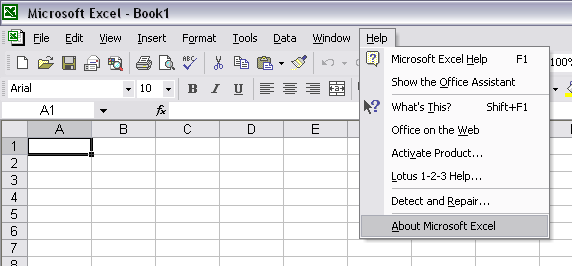
No comments: